Acer Timeline Aspire 4810TZ [Review]
A well priced notebook that performs well too
Good looks, slim, lightweight, comfortable keypad, HDMI, battery life, Windows 7 Home Premium, optical drive, price
Slightly underpowered
Check specifications
Write Review: -
1. Intro Bundle: -
We've already seen the 13-inch Acer Timeline and today we'll look at the 14-inch version. Apart from the larger screen the notebook features the same design with only a couple of changes to the layout and an addition of an optical drive. The Timeline Aspire 4810TZ that we are reviewing today continues to boast of an eight hour battery life. The Timeline also continues to stay with the motto of providing a portable computing solution. Acer has therefore not beefed up the processing power in this model. Let's see if the Timeline continues to stay as an ideal portable computing solution for the business user.
Bundle: -
--> Acer Timeline 4810TZ
--> Charging Cable & Adapter
--> Driver CD
--> Warranty Card
--> Bag
The notebook comes with Windows 7 Home Premium installed.
2. Build & Design: -
The Acer Timeline cannot make a style statement but nonetheless has an executive look to it. The Timeline utilizes aluminium for its lid and there is a brushed metal Acer logo placed in the center. The use of aluminium reduces the overall weight and adds to the overall looks by subtracting the possibility of fingerprints. Even though this is a 14-inch version of the Timeline, it is still under an inch thick.Coming to the layout of the laptop, on the left is a USB port placed close to the hinge. There are the air vents for the processor followed closely by the VGA and the HDMI port. The second USB port is placed alongside the audio ports for easy access. One jack is a Line-In/MIC port, while the other is a Line-out/SPDIF/headphone jack.
Even though this is a 14-inch version of the Timeline, it is still under an inch thick.Coming to the layout of the laptop, on the left is a USB port placed close to the hinge. There are the air vents for the processor followed closely by the VGA and the HDMI port. The second USB port is placed alongside the audio ports for easy access. One jack is a Line-In/MIC port, while the other is a Line-out/SPDIF/headphone jack.

To the right of the laptop there is the Kensington Lock at the far end followed by the LAN/RJ45 port, and a USB port. The welcome addition is the DVD-RW optical drive on this side.
 The memory card slot, which is placed on the side in the 13-incher, is now found right in the front. There is a long LED that is placed right in the center falling just below where the touchpad button is. The LED denotes battery status (amber for charging, blue for fully charged).
The memory card slot, which is placed on the side in the 13-incher, is now found right in the front. There is a long LED that is placed right in the center falling just below where the touchpad button is. The LED denotes battery status (amber for charging, blue for fully charged).
 The lid of the Acer Timeline Aspire 4810TZ can be opened up to 120 degree. The screen is 14.1-inch with over 720P resolution (1366 x 768 pixels). Above the screen in the center is a web camera for video conferencing. There's also a MIC placed to the left. The screen is well protected with rubber padding all around it.
The lid of the Acer Timeline Aspire 4810TZ can be opened up to 120 degree. The screen is 14.1-inch with over 720P resolution (1366 x 768 pixels). Above the screen in the center is a web camera for video conferencing. There's also a MIC placed to the left. The screen is well protected with rubber padding all around it.

Coming down to the keypad area we have the same good-looking keypad design. Above the keypad to the left is a power button that has a sleek and neat metal finish with an LED. The LED states if the laptop is powered ON or is in standby with a white and amber glow respectively.

 Besides the Power button in the same line are speakers and a set of touch sensitive buttons. The touch sensitive buttons above the keypad are for Wi-Fi, Smart Backup, and PowerSmart. There is also an HDD utilisation LED.Acer has found it ideal to place the optical drive eject button at an accessible location and hence it's found at the front alongside the HDD LED.
Besides the Power button in the same line are speakers and a set of touch sensitive buttons. The touch sensitive buttons above the keypad are for Wi-Fi, Smart Backup, and PowerSmart. There is also an HDD utilisation LED.Acer has found it ideal to place the optical drive eject button at an accessible location and hence it's found at the front alongside the HDD LED.
Coming back to the keypad, it features a nice glossy finish with similar design as seen on the Acer Aspire 4736Z and the 5738Z. This provides for a smooth flow of your fingers over the keys and a very comfortable typing experience. The keys have a nice feedback to every punch, much softer to the iteration seen on the Aspire models. This makes for longer hours of comfortable computing.
3. Performance: -


4. 3DMark 06: -
*******










 Here you can go for any brand that is easily available to you. All of them are around the same price of 1.2K.
Here you can go for any brand that is easily available to you. All of them are around the same price of 1.2K. 









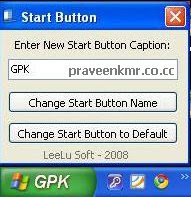
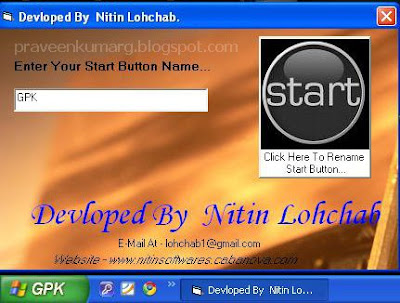

-Mycomputer.png)
.png)





