
How to Change Start Button in Windows Xp?
One of the most annoying thing in windows XP is the start button text, which almost every user want to change as per my experience. I myself changed my start button text to different funny start button texts.
In order to change the start button text you will need to tweak your windows explorer which is responsible for displaying the text on your start button.
The most traditional way or commonly used way to change the start button text is by using the popular program called Resource Hacker but it is some what more complex and meant for advanced users.
In this post i am going to discuss 2 simple ways to Change the Start Button Text.Let’s see allthree ways through which you can change the start button text in Windows XP
The Complex Method ( For Advanced Users)
CHANGE START BUTTON TEXT WITH RESOURCE HACKER
We would suggest please make a system restore so that you can restore back to the previous windows state
1. Firstly download resource hacker from here
2. Run Resource Hacker, by double clicking ResHacker.exe and click File--> Open, Locate windows explorer in C:\WINDOWS ( explorer.exe )

3. Now navigate to String Table --> 37 --> 1033 and then change text written in between double quotes in front of 578 from Start to something like GPK and click the button Compile Script
Note: If you are using windows XP classic start menu then you should open String Table --> 38 to edit.
4. Click File --> Save as and set the file name as HackedExplorer.exe in the same directory C:\WINDOWS
5. Now, you need edit the registry. Open Start Menu --> Run, type regedit and press Enter
6. Navigate to the following path
HKEY_Local_Machine -> Software -> Microsoft -> Windows NT -> CurrentVersion –> Winlogon
In the right pane double click key named explorer.exe to HackedExplorer.exe
7. Exit Registry and restart your computer to see the new name in the start button of windows XP.

Above method is not simple as it involves tweaking your windows explorer and then editing the system registry which is can create some serious problems if the procedure is not followed properly.
Simple Method 1 ( For Normal User )
CHANGE START BUTTON TEXT WITH START BUTTON CAPTION RENAME
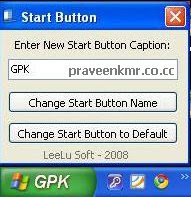
1. Download the utility from here, and double click StartB.exe to run it
2. Enter the name which you want to set in start button and click the button Change Start Button Name
You can revert the default text in start button by clicking the button Change Start Button to Default
Simple Method 2 ( For Normal User )
CHANGE START BUTTON TEXT WITH START BUTTON RENAME
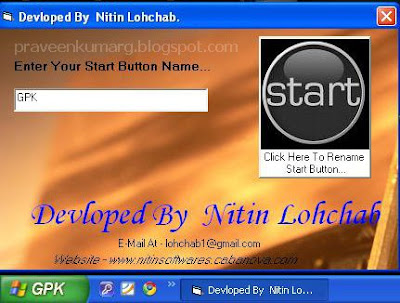
1. Download Start Button Renamer from here, and install it
2. Run Start Button Renamer and Enter the name you want to set in Start button and click the button Click Here To Rename Start Button to change the name in start button instantly.
Note: Only the first five letter will be seen in the start button and it will be reset when you log off or restart.
Both of these above mentioned simple methods are much safer and easier way to change start button text in windows more faster.
0 comments:
Post a Comment