When you’ve got a PC completely infected with viruses, sometimes it’s best to reboot into a
rescue disc and run a full virus scan from there. Here’s how to use the Avira Rescue CD to clean
an infected PC.
We’ve previously covered how to clean an infected PC using the BitDefender or Kaspersky
rescue disks, and loads of readers have written in saying thanks, and reporting that they were
able to clean their PC easily. Be sure and check out our previous articles on the subject:
- How to Use the BitDefender Rescue CD to Clean Your Infected PC
- How to Use the Kaspersky Rescue Disk to Clean Your Infected PC
Otherwise, keep reading for how it all works with Avira, a well-respected anti-virus solution.
Download and Burn the Image to a Disc
The first thing you’ll need to do is head over to the Avira site and download the latest version of
their rescue CD—there are .exe and .ISO versions of the rescue CD available.
If you download the .exe version of the Rescue CD, you can actually use it to directly burn the
image to a disk without any other software required. Just download, open it up, and then stick
a disc into the drive.
If you have any problems with the integrated burning application, you can download the ISO
instead and then use an application to burn that ISO image file to an optical disc—we prefer
using ImgBurn, but there’s plenty of ways to burn an ISO to a disc.
Using the Avira Rescue CD to Clean an Infected PC
Once you’ve rebooted and put the CD in the drive, you’ll see a menu that lets you boot from
the rescue system, or boot from the drive. If you don’t select anything, it’ll automatically boot
into the rescue CD.
The first thing you’ll want to do is switch to the Update tab, and then choose Yes to apply
the latest updates.
Now switch back over to the Virus scanner tab and click the Start Scanner button—it’ll take a
long time, but it should clean up your PC.
It’s as simple as that. Enjoy your virus-free PC.

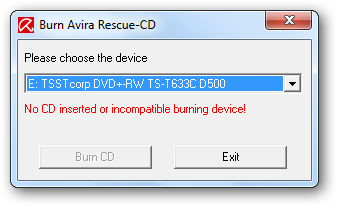




0 comments:
Post a Comment