Many times its heard that configuring Linksys WRT54G Wireless G Router in PPPOE mode is difficult. So I have made a simple tutorial to configure WRT54G Wireless Router in PPPOE mode with simple steps and images.
Configure WRT54G Wireless Router in PPPOE mode
Step 1: Make sure that you can go online by connecting your computer to the modem (Without connecting WRT54G router in the network).
Step 2: Connect your computer to the one of the LAN port of WRT54G.
Step 3: Connect the modem to the WAN Port of WRT54G and all devices should be powered on.
 Linksys Wireless G Router
Linksys Wireless G Router Step 4: Open Internet Explorer and type the default IP Address of the Router. The default IP address of WRT54G is 192.168.1.1 and press enter.
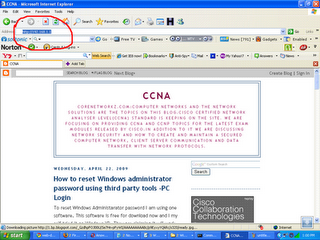
Step 5: After Entering the default user name and Password you will log on to the Router Setup page.
Default user name : {mo user name}
Default Password : admin

Update: To configure in PPPOE there is no need to change the current Local IP Address.
Step 6: On setup page select PPPOE instead of "Automatic Configuration DHCP"
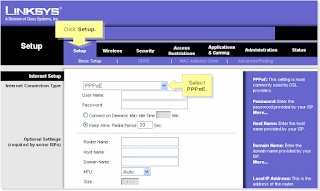
Step 7: Enter the user name and Password provided by your Internet Service Provider and click on save.
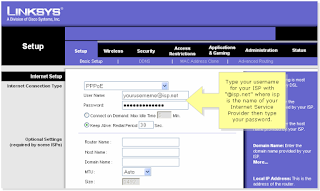
Step 8: Click on status bar and click on connect button.
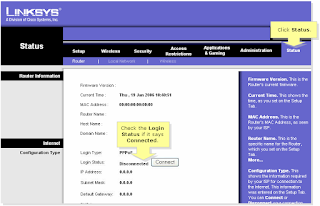
0 comments:
Post a Comment